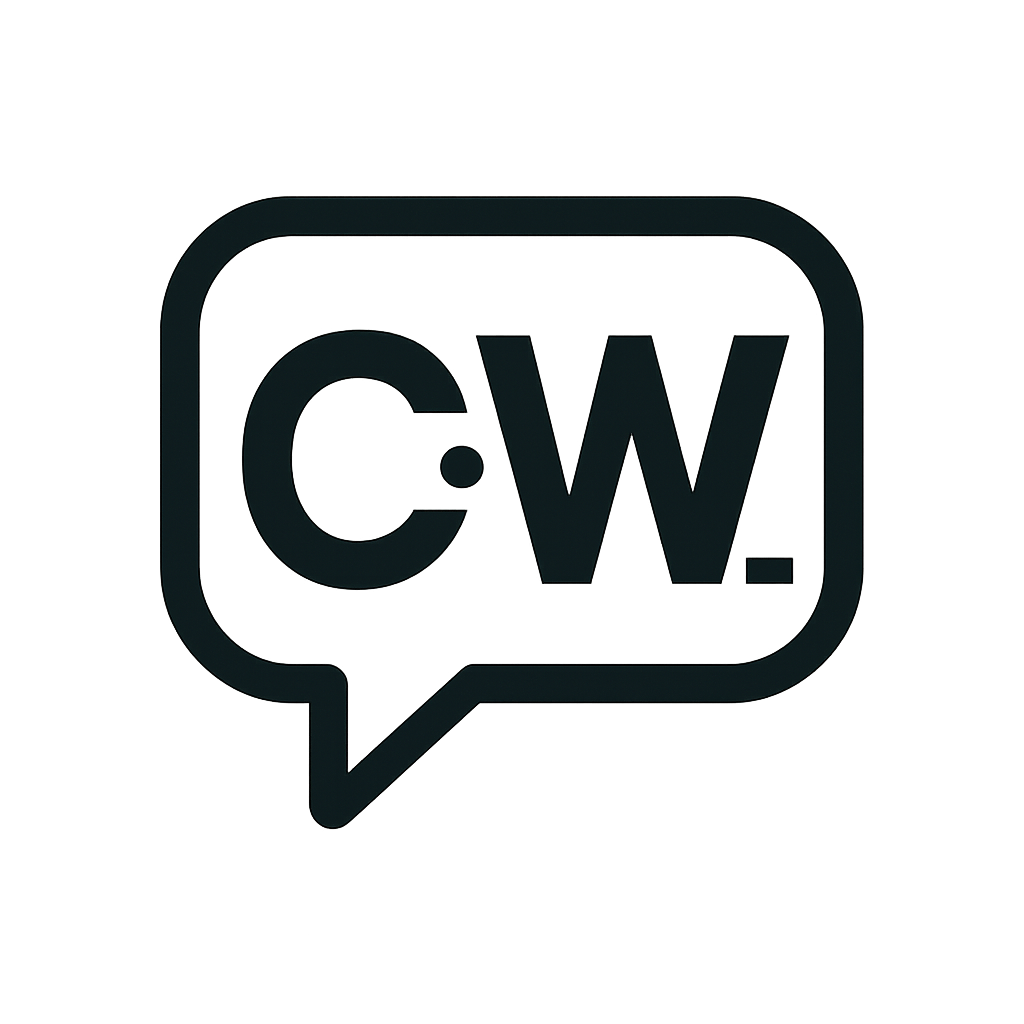Table of Contents
1Instagram Auto-Reply Overview
Instagram auto-reply is a powerful automation tool that allows your business to respond to customer messages instantly, 24/7. By setting up intelligent automated responses, you can capture leads, answer common questions, and guide customers through your sales funnel even when you're not available.
24/7 Customer Support
Never miss a customer inquiry, even outside business hours
Lead Generation
Automatically capture and qualify leads through intelligent responses
Sales Funnel Automation
Guide customers through your sales process automatically
Brand Consistency
Maintain your brand voice across all automated interactions
2Complete Setup Process
Step 1: Connect Your Instagram Account
First, you need to connect your Instagram Business account to ChatWith AI:
Step 2: Configure Your AI Assistant
Set up your AI assistant with your brand's personality and knowledge base:
Brand Voice Setup
Define your brand's tone, style, and personality
Product Knowledge
Upload your product catalog and pricing information
FAQ Integration
Add frequently asked questions and their answers
Business Rules
Set up policies, return procedures, and business hours
Step 3: Enable Auto-Reply Features
Activate the auto-reply functionality and configure response settings:
3Keyword Triggers & Responses
Setting Up Keyword Triggers
Keyword triggers allow you to automatically respond to specific words or phrases in customer messages:
Pricing Inquiries
Order Status
Returns & Refunds
Business Hours
Response Templates
Create engaging response templates that maintain your brand voice:
Welcome Message Template
"Hi there! 👋 Thanks for reaching out to [Brand Name]!
I'm here to help you find exactly what you're looking for. What can I assist you with today?
💡 Quick tip: You can ask me about our products, pricing, or current promotions!"
Product Inquiry Template
"Great choice! 🎉 Our [Product Name] is one of our most popular items.
💰 Price: $XX.XX
✨ Key features: [Feature 1], [Feature 2], [Feature 3]
🚚 Free shipping on orders over $XX!
Would you like me to help you place an order or answer any questions?"
4Conversation Flow Design
Designing Effective Conversation Flows
Create conversation flows that guide customers naturally through your sales process:
Lead Qualification Flow
Human Handoff Triggers
Know when to transfer conversations to human agents:
Complex Inquiries
Technical questions or detailed product comparisons
Complaints
Customer dissatisfaction or service issues
High-Value Sales
Large orders or premium product inquiries
Escalation Requests
When customers specifically ask for a human
5Optimization & Best Practices
Best Practices for Success
Use the customer's name and reference their specific inquiry
Guide customers to the next step in your sales process
Regularly review performance and optimize responses
Don't use one-size-fits-all messages
Know when to transfer to human agents
Don't send too many messages too quickly
Performance Metrics to Track
Response Rate
Percentage of messages responded to
Response Time
Average time to respond to messages
Conversion Rate
Messages that lead to sales
Next Steps
Now that you understand how to set up Instagram auto-replies, you're ready to implement this powerful automation tool. Visit our Create Assistant section to start building your custom AI assistant, or explore our other tutorials for more advanced automation techniques.